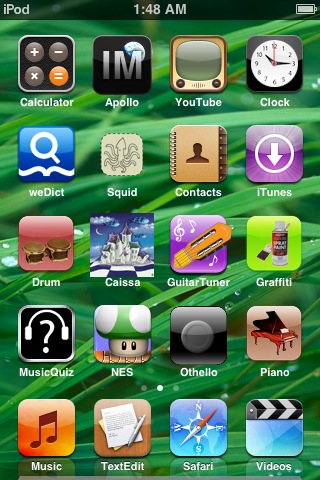There are many ways to jailbreak your iPod. I will give you a step by step guide to the easiest process.
Skip steps one, two and three if your iPod states the following
In 'Settings'
'General'
'About'
Version 1.1.1
Step One
On your computer go to the following website:
http://appldnld.apple.com.edgesuite.net/content.info.apple.com/iPod/SBML/osx/bundles/061-3882.20070910.N8uyT/iPod1,1_1.1_3A101a_Restore.ipsw
You will be prompted to download a file sized at 150MB. Save that file to your desktop or documents. (This file is the firmware that runs on the iPod and controls your iPod)
Step Two
Open iTunes and plug your iPod in via USB.
Step Three
Click on your iPod when it appears in iTunes on the left hand side menu.
Hold the 'Shift' key on your keyboard and while you press 'Update' in iTunes.
Windows Explorer will now open, find the firmware file you have downloaded and select 'Open'.
Step Four
Turn your iPod on and open up 'Safari'.
Go to the following website on your iPod: www.jailbreakme.com and install 'appsnapp'.
Your iPod will crash and when you slide to unlock you will notice a new icon on your home screen called 'Installer'.
Featured
New applications submitted by third party that you may download straight to your iPod.
Install
Browse through multiple categories to find an application you may want to try out. Select 'All Packages' for a list of every application found in all the categories combined.
Update
When you have an application downloaded, new versions of that application will be found in here. When your sources refresh every 24 hours*(see below for sources details), and a new version of an application is found, 'Installer' will automatically place the update here.
Uninstall
Simply used to uninstall applications in which you don't want anymore.
Sources
'Installer' comes with sources built in; mostly from themselves. Sources are websites in which your ipod can access in the background where it will find new applications to add to your 'Install' list. You may add third party sources to 'Installer'. To do this click 'Edit' in 'Sources' and simply click 'Add'. Type in the source you wish to add and click 'OK'. The sources will refresh. Refreshing the sources may take several minutes depending on your Wi-Fi connection speed and the number of sources you have added.